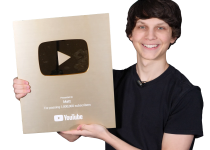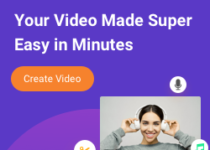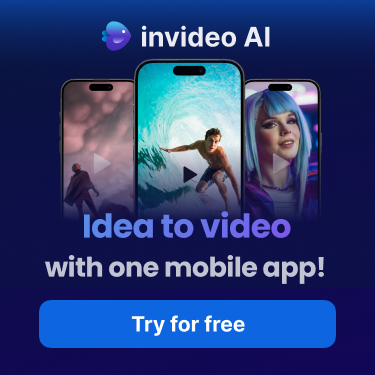How to Use InVideo.io to Monetize Your YouTube Channel: A Comprehensive Guide

In the ever-evolving digital age, video content has become one of the most powerful tools for building an audience, engaging with viewers, and generating revenue. Platforms like YouTube provide the perfect stage for creators to showcase their talents, share knowledge, and entertain millions. However, to truly succeed and monetize your YouTube channel, creating high-quality, visually appealing content is crucial. This is where InVideo.io comes into play.
InVideo.io is an intuitive and powerful online video editing tool that offers a wide array of features designed to help creators craft professional-grade videos with ease. Whether you’re new to YouTube or looking to improve your video content, InVideo can be an essential tool in your monetization strategy. In this blog post, we will explore how to use InVideo to create engaging content, grow your YouTube audience, and ultimately monetize your channel.
What is InVideo.io?
InVideo.io is an online video editor that enables users to create high-quality videos in minutes, even without prior editing experience. With its easy-to-use interface, customizable templates, and extensive media library, InVideo allows creators to produce videos that can captivate their audience and improve the overall quality of their YouTube content. Whether you need to create intros, transitions, thumbnails, or fully-fledged videos, InVideo offers a plethora of features that can elevate your content.
Some key features of InVideo include:
- Customizable Templates: Choose from over 5,000 pre-made templates for various video styles and formats.
- Media Library: Access millions of royalty-free images, video clips, and music tracks to enhance your video projects.
- Text-to-Speech: Create voiceovers from written text using a variety of natural-sounding voices.
- Multilingual Support: Create videos in multiple languages to reach a wider audience.
- Branding and Watermarking: Add logos, watermarks, and custom branding to your videos for a professional look.
- Collaboration Tools: Work with your team to create videos together seamlessly.
InVideo’s simplicity combined with its professional-grade features makes it ideal for YouTubers who want to create compelling content without spending hours learning complex editing software.
Why Monetize Your YouTube Channel?
Before diving into how to use InVideo to create videos, it’s important to understand why monetizing your YouTube channel is an appealing option for many creators. YouTube offers several monetization methods, including:
- Ad Revenue: One of the most common ways to earn money on YouTube is through ad revenue. Once you meet YouTube’s Partner Program requirements (1,000 subscribers and 4,000 watch hours in the last 12 months), you can start earning a portion of the ad revenue generated from ads shown on your videos.
- Sponsorships and Brand Deals: Brands are willing to pay creators to promote their products and services if they reach a specific target audience. As your channel grows, you can secure sponsorships that provide significant income.
- Affiliate Marketing: By promoting products or services and using affiliate links in your video descriptions, you can earn commissions from purchases made by your viewers.
- Merchandise Sales: Selling branded merchandise to your fanbase is a great way to earn additional income while building your personal brand.
- Fan Funding: Platforms like Patreon and YouTube’s Super Chat allow fans to support creators directly by donating money.
With these monetization methods in mind, let’s discuss how InVideo can help you create content that attracts viewers and grows your channel to a monetizable level. A more comprehensive guide to youtube channel creation and monetization is Youtube Mastery, find it here.
Step 1: Sign Up and Get Familiar with InVideo
The first step to using InVideo is to create an account on the platform. You can start with a free account, which provides access to many of its core features. If you want more advanced tools and to remove the InVideo watermark, there are paid plans available that provide additional perks.
Once you’ve signed up, take some time to explore the interface. The dashboard is user-friendly, and you’ll notice several key sections:
- Templates: Pre-designed video templates for different themes, such as vlogs, tutorials, product reviews, etc.
- Text-to-Video: Turn articles, blogs, or written scripts into engaging videos.
- Blank Canvas: Start a video project from scratch and let your creativity guide you.
- My Projects: View, manage, and edit your previously created projects.
Sign up to invideo.io here.
Step 2: Choose the Right Video Template
One of the most useful features of InVideo is its vast library of customizable templates. These templates can save you significant time and effort while still ensuring your videos look polished and professional.
Depending on your YouTube channel’s niche, you can select from categories such as:
- Explainers
- Product Reviews
- Listicles
- How-To Videos
- Intros/Outros
- Social Media Videos
For example, if your YouTube channel focuses on product reviews, you can choose a product review template that includes dynamic transitions, text animations, and placeholders for product images or clips. You can then customize the template to match your branding and content.
To start, click on the “Templates” section, browse through the available options, and select one that best fits your video concept. Once selected, you can replace the placeholder text, images, and videos with your own content.
Step 3: Customize Your Video
Now that you’ve selected a template, it’s time to customize it to suit your brand and message. InVideo offers a drag-and-drop editor that makes it easy to adjust elements such as text, images, video clips, music, and transitions. Here’s a step-by-step guide on how to personalize your video:
- Add Your Branding: Start by uploading your channel’s logo and including it in your video. Branding your videos is crucial for building brand recognition and creating a consistent viewer experience.
- Edit Text and Call-to-Actions: Update any text fields in the template to reflect your script or message. Use clear and engaging text that encourages viewers to like, comment, subscribe, or check out other videos on your channel.
- Incorporate Stock Footage and Music: InVideo’s media library contains millions of stock images, video clips, and music tracks that you can use to enhance your video. If you don’t have your own footage or background music, you can search for relevant media directly within InVideo.
- Use Transitions and Effects: InVideo offers a variety of transitions and effects that can make your video more dynamic. You can add these between scenes to maintain viewer engagement.
- Add a Voiceover: If your video requires a voiceover, InVideo provides a text-to-speech feature that can convert written text into spoken narration. Alternatively, you can upload your own voiceover or audio file if you prefer a more personal touch.
- Optimize for Different Platforms: While your primary focus is YouTube, InVideo also allows you to export videos in different aspect ratios for other platforms like Instagram and Facebook. This can help you repurpose your content and reach a broader audience.
Step 4: Export and Upload to YouTube
After customizing your video, you’re ready to export it. InVideo allows you to export videos in various resolutions, including 720p and 1080p, ensuring your content is high-quality and suitable for YouTube.
Once the export process is complete, upload the video to your YouTube channel. Before hitting publish, make sure to optimize the video with an eye-catching title, a detailed description, and relevant tags to improve its visibility in search results. Thumbnails are also a crucial factor in attracting viewers, and you can use InVideo to create custom thumbnails that align with your video’s branding.
Step 5: Leverage InVideo for Consistent Uploads
Consistency is key when it comes to growing and monetizing a YouTube channel. Regular uploads can boost your channel’s visibility, improve audience engagement, and increase your chances of meeting YouTube’s Partner Program requirements.
By using InVideo’s customizable templates and time-saving features, you can streamline your content creation process and maintain a consistent upload schedule. The ease of use and professional-quality output mean you can focus more on your content’s message and less on the technicalities of video editing.
Step 6: Promote and Monetize Your Videos
Creating high-quality videos is only part of the equation for monetizing your YouTube channel. Promotion and engagement play critical roles in turning your content into revenue. Here are a few strategies to promote and monetize your videos:
- Promote on Social Media: Share your videos on platforms like Facebook, Instagram, and Twitter to reach a wider audience. InVideo’s ability to create social media videos allows you to cross-promote your content effortlessly.
- Engage with Your Audience: Respond to comments, ask questions, and encourage discussions to foster a sense of community on your channel. The more engagement your videos receive, the more likely they are to be recommended to new viewers.
- Collaborate with Other Creators: Partnering with fellow YouTubers in your niche can expose your channel to their audience and help you gain subscribers.
- Utilize YouTube’s Monetization Features: Once you meet the requirements for YouTube’s Partner Program, enable ads on your videos. You can also explore YouTube’s Super Chat and Membership features for additional revenue streams.
- Sponsorships and Affiliate Marketing: As your channel grows, brands may approach you for sponsorship deals. You can also join affiliate programs to promote products relevant to your audience.
Conclusion: Using InVideo.io for YouTube Monetization
InVideo.io is an invaluable tool for YouTube creators looking to produce high-quality content without the steep learning curve.

A more comprehensive guide to youtube channel creation and monetization is Youtube Mastery, find it here.